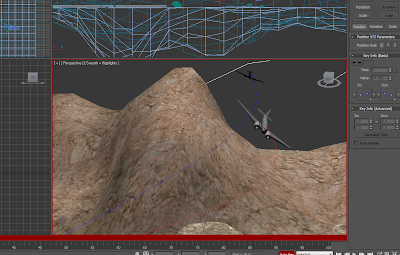

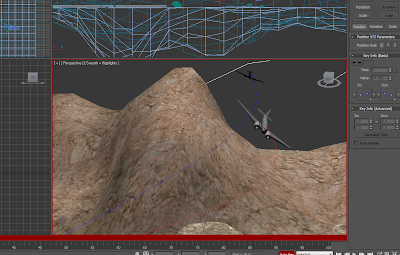

This scene was created using a ridgid reactor which enabled the objects to interact with eachother when a force was applied. For the ground the Mass was set to 0 as this object would not move but the friction was increased so that when the ball rolled over it, it would slow it down. The pins where given a lower mass than the ball and the ball was given a keyframe of it moving in the direction of the pins otherwise when the reactor was added it would just fall vertically.





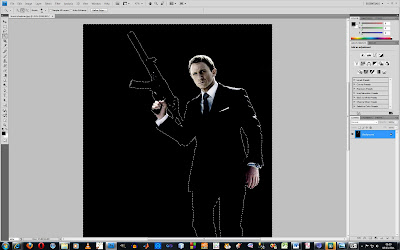 I then made the ground by adding a gravel material and increasing the bump to improve the detail. I used a spot light and target camera to get the angle and ambiance that I wanted.
I then made the ground by adding a gravel material and increasing the bump to improve the detail. I used a spot light and target camera to get the angle and ambiance that I wanted.
This is my first animation I have created in Autodesk 3DS Max. I started by creating a sphere and using the Auto Key tool made a key frame and moved the sphere on the Z axis. Then using the Parameter curves out of range in the graph editors I put a loop onto the animation to make it continue for the whole timeline.
I then cloned this sphere two more times and selected all and staggered their timelines using the track view dope sheet in the graph editors. I also changed their shapes and in the parameter curves graph made the bigger one larger curve to bounce higher and slower and the smaller sphere I gave a smaller curve to bounce faster and not as high.
I rendered it as a movie by changing the render set up from single to range and selected where I wanted the file and what file type.

 For the area around the hotel I created a plane with a large amount of polygons so that I could put more detail into the ground. I started by selecting polygons and raising them for the main shape and then used the paint deformation tool to smooth it out and create mountains in the background.
For the area around the hotel I created a plane with a large amount of polygons so that I could put more detail into the ground. I started by selecting polygons and raising them for the main shape and then used the paint deformation tool to smooth it out and create mountains in the background.

 I was not happy with my first attempt of this and because of the large amount of polygons the system worked very slowly. I will only sculpt the area immediately around the hotel and then will try to create the mountains with a plane with larger polygons.
I was not happy with my first attempt of this and because of the large amount of polygons the system worked very slowly. I will only sculpt the area immediately around the hotel and then will try to create the mountains with a plane with larger polygons.